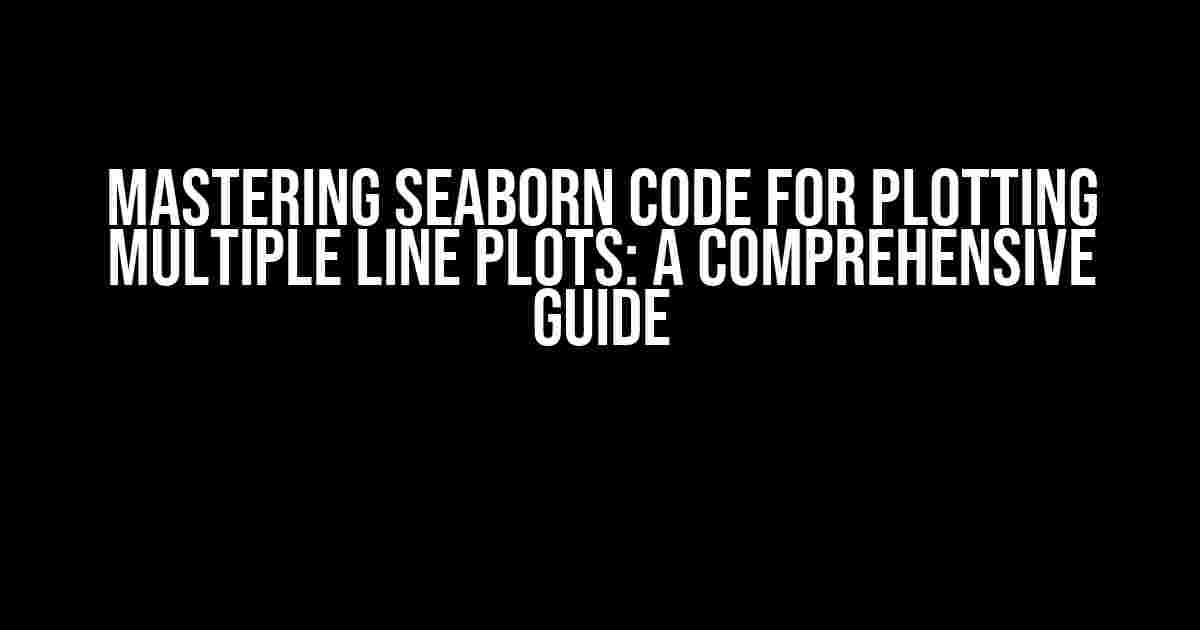Are you tired of struggling to create stunning multiple line plots with Seaborn? Look no further! In this article, we’ll take you on a journey to master the art of plotting multiple line plots using Seaborn. By the end of this guide, you’ll be able to create breathtaking visualizations that will leave your audience in awe. So, buckle up and let’s dive in!
What is Seaborn?
Seaborn is a Python data visualization library based on matplotlib. It provides a high-level interface for drawing attractive and informative statistical graphics. With Seaborn, you can create a wide range of plots, from simple scatter plots to complex heatmaps and pairplots. In this article, we’ll focus on using Seaborn to plot multiple line plots.
Why Use Seaborn for Multiple Line Plots?
So, why should you use Seaborn for plotting multiple line plots? Here are a few compelling reasons:
- Ease of use: Seaborn’s high-level interface makes it easy to create complex plots with just a few lines of code.
- Aesthetics: Seaborn’s default styles are visually appealing, making it easy to create plots that look professional and polished.
- Flexibility: Seaborn allows you to customize your plots to your heart’s content, giving you complete control over the look and feel of your visualizations.
Preparing Your Data
Before we dive into the Seaborn code, let’s talk about preparing your data. To plot multiple line plots, you’ll need a dataset with the following characteristics:
- Multiple columns: Each column should represent a separate line plot.
- Common index: The index of your dataset should be a common axis for all the line plots.
For example, let’s say you have a dataset with three columns: `x`, `y1`, and `y2`. You want to plot `y1` and `y2` as separate line plots against `x`. Here’s what your dataset might look like:
import pandas as pd
data = {'x': [1, 2, 3, 4, 5],
'y1': [10, 20, 30, 40, 50],
'y2': [50, 40, 30, 20, 10]}
df = pd.DataFrame(data)
print(df)
This will output:
| x | y1 | y2 |
|---|---|---|
| 1 | 10 | 50 |
| 2 | 20 | 40 |
| 3 | 30 | 30 |
| 4 | 40 | 20 |
| 5 | 50 | 10 |
Seaborn Code for Plotting Multiple Line Plots
Now that we’ve prepared our data, let’s move on to the Seaborn code! To plot multiple line plots, we’ll use Seaborn’s `lineplot` function. Here’s the basic syntax:
import seaborn as sns
import matplotlib.pyplot as plt
sns.lineplot(x="x", y="y1", data=df)
sns.lineplot(x="x", y="y2", data=df)
plt.show()
This code will produce a simple line plot with two lines: one for `y1` and one for `y2`. But we can do better! Let’s customize our plot to make it more visually appealing:
import seaborn as sns
import matplotlib.pyplot as plt
sns.set(style="whitegrid")
plt.figure(figsize=(10, 6))
sns.lineplot(x="x", y="y1", data=df, label="Line 1", color="skyblue")
sns.lineplot(x="x", y="y2", data=df, label="Line 2", color="orange")
plt.title("Multiple Line Plots with Seaborn")
plt.xlabel("X Axis")
plt.ylabel("Y Axis")
plt.legend()
plt.show()
This code will produce a more customized plot with a whitegrid style, a larger figure size, and custom labels and colors for the lines.
Customizing Your Plot
One of the best things about Seaborn is its flexibility. You can customize your plot to your heart’s content using a wide range of options. Here are a few examples:
- Change the line style: Use the `linestyle` parameter to change the line style, e.g., `linestyle=”-.”` for a dashed line.
- Change the marker style: Use the `marker` parameter to change the marker style, e.g., `marker=”o”` for circular markers.
- Change the color palette: Use the `palette` parameter to change the color palette, e.g., `palette=”Set2″` for a different set of colors.
- Add annotations: Use the `annotate` function to add annotations to your plot, e.g., `plt.annotate(“Max value”, xy=(3, 40), xytext=(3, 45))` to add a label to the maximum value.
These are just a few examples of the many customization options available in Seaborn. Experiment with different parameters and options to create a plot that’s truly unique!
Conclusion
And there you have it! With these simple steps, you can create stunning multiple line plots using Seaborn. Remember to prepare your data carefully, use the right syntax, and customize your plot to your heart’s content. Happy plotting!
If you have any questions or need further assistance, feel free to ask in the comments below. And don’t forget to share your creations with the world!
Thanks for reading, and I’ll see you in the next article!
Keywords: Seaborn code for plotting multiple line plots, Seaborn lineplot, Seaborn tutorial, data visualization, Python data science.
Frequently Asked Question
Get started with Seaborn code for plotting multiple line plots and dive into the world of data visualization!
What is the basic syntax to plot multiple line plots using Seaborn?
The basic syntax to plot multiple line plots using Seaborn is as follows: import seaborn as sns; sns.lineplot(x="x_column", y="y_column", hue="hue_column", data=data). Here, x_column and y_column are the columns for the x and y axes, respectively, and hue_column is the column for the hue (color) of the lines. The data parameter is the dataframe containing the data.
How do I customize the line styles and colors in a Seaborn line plot?
You can customize the line styles and colors in a Seaborn line plot by using the style and palette parameters, respectively. For example: sns.lineplot(x="x_column", y="y_column", hue="hue_column", style="hue_column", palette="dark", data=data). This will create a line plot with different line styles and colors based on the hue_column.
Can I add markers to the line plots in Seaborn?
Yes, you can add markers to the line plots in Seaborn by using the markers parameter. For example: sns.lineplot(x="x_column", y="y_column", hue="hue_column", markers=["o", "s", "d"], data=data). This will add different markers to each line plot based on the hue_column.
How do I create a faceted line plot with multiple subplots in Seaborn?
You can create a faceted line plot with multiple subplots in Seaborn by using the FacetGrid class. For example: g = sns.FacetGrid(data, col="column", row="row"); g.map(sns.lineplot, "x_column", "y_column"). This will create a faceted line plot with multiple subplots based on the column and row variables.
Can I customize the axis labels and title in a Seaborn line plot?
Yes, you can customize the axis labels and title in a Seaborn line plot by using the set_title, set_xlabel, and set_ylabel functions from the matplotlib library. For example: ax = sns.lineplot(x="x_column", y="y_column", data=data); ax.set_title("Custom Title"); ax.set_xlabel("Custom X Axis"); ax.set_ylabel("Custom Y Axis").