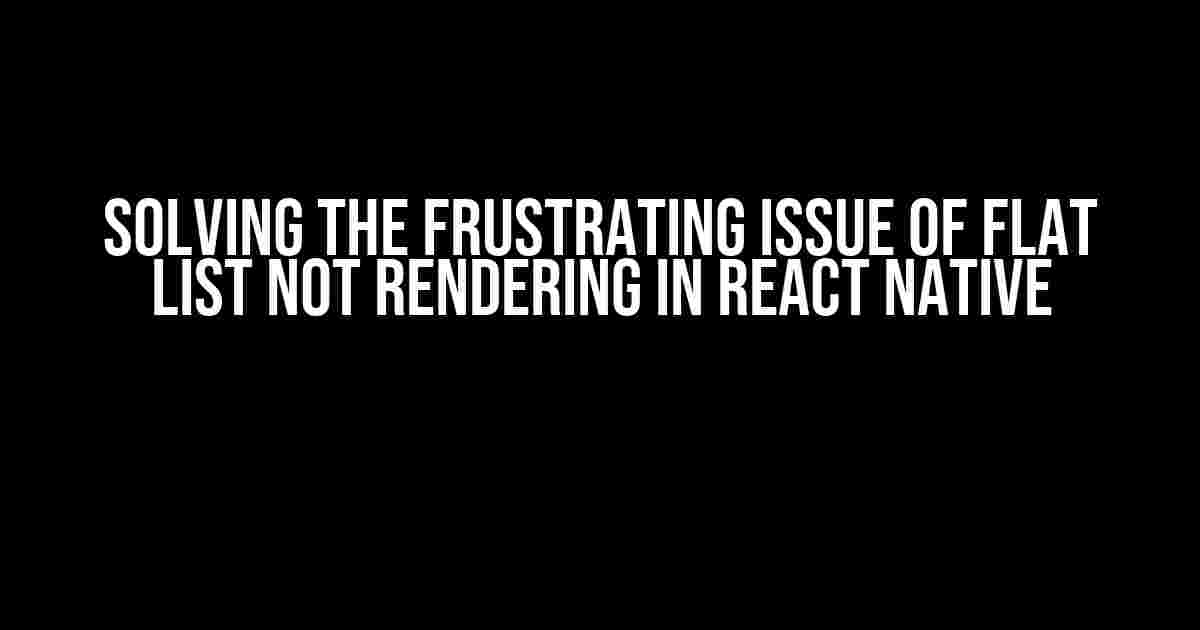Are you tired of banging your head against the wall trying to figure out why your Flat List isn’t rendering in your React Native app? You’re not alone! This frustrating issue has plagued many developers, but fear not, dear reader, for we’re about to dive into the world of Flat List rendering and emerge victorious!
The Basics of Flat List
Before we dive into the troubleshooting process, let’s quickly review the basics of Flat List in React Native. Flat List is a highly optimized component for rendering large lists of data. It’s a crucial component in many mobile apps, and when it doesn’t render, it can bring your entire app to a grinding halt.
import React, { useState } from 'react';
import { FlatList, View, Text } from 'react-native';
const App = () => {
const [data, setData] = useState([
{ id: 1, name: 'John' },
{ id: 2, name: 'Jane' },
{ id: 3, name: 'Bob' },
]);
return (
(
{item.name}
)}
keyExtractor={(item) => item.id.toString()}
/>
);
};
export default App;
Common Reasons for Flat List Not Rendering
Now that we’ve covered the basics, let’s explore some common reasons why your Flat List might not be rendering.
- Incorrect Data Structure: Make sure your data is an array of objects, and each object has a unique key.
- Invalid renderItem Function: Ensure your renderItem function returns a valid JSX element.
- Missing keyExtractor Function: Don’t forget to provide a keyExtractor function to help Flat List keep track of your items.
- Incorrect Rendering of Item Component: Verify that your item component is rendering correctly by testing it outside of the Flat List.
- Flat List Styling Issues: Check if your Flat List has a valid style, including a defined height and width.
- Parent View Styling Issues: Ensure the parent view of your Flat List has a valid style, including a defined height and width.
- Component Not Mounted: Verify that your component is mounted correctly before trying to render the Flat List.
- JS Errors: Check your console for any JavaScript errors that might be preventing the Flat List from rendering.
Troubleshooting Techniques
Now that we’ve covered the common reasons, let’s dive into some troubleshooting techniques to help you identify and fix the issue.
1. Inspect the Flat List Component
Use the React Native Debugger or a third-party library like React Native Inspector to inspect the Flat List component. Check if the component is receiving the correct props and if it’s being rendered correctly.
import { FlatList } from 'react-native';
const App = () => {
// ...
return (
(
{item.name}
)}
keyExtractor={(item) => item.id.toString()}
/>
);
};
2. Verify Data Structure and renderItem Function
Check your data structure and renderItem function by logging them to the console or using a debugger.
import { FlatList } from 'react-native';
const App = () => {
const [data, setData] = useState([
{ id: 1, name: 'John' },
{ id: 2, name: 'Jane' },
{ id: 3, name: 'Bob' },
]);
const renderItem = ({ item }) => {
console.log('renderItem called with item:', item);
return (
{item.name}
);
};
return (
item.id.toString()}
/>
);
};
3. Test Item Component Independently
Test your item component independently to ensure it’s rendering correctly.
const ItemComponent = ({ item }) => {
return (
{item.name}
);
};
const App = () => {
const [data, setData] = useState([
{ id: 1, name: 'John' },
{ id: 2, name: 'Jane' },
{ id: 3, name: 'Bob' },
]);
return (
);
};
Common Solutions
Now that we’ve covered the troubleshooting techniques, let’s explore some common solutions to the Flat List not rendering issue.
1. Verify Data Structure
Ensure your data is an array of objects, and each object has a unique key.
const data = [
{ id: 1, name: 'John' },
{ id: 2, name: 'Jane' },
{ id: 3, name: 'Bob' },
];
2. Fix renderItem Function
Ensure your renderItem function returns a valid JSX element.
const renderItem = ({ item }) => {
return (
{item.name}
);
};
3. Provide keyExtractor Function
Provide a keyExtractor function to help Flat List keep track of your items.
const keyExtractor = (item) => item.id.toString();
4. Style Flat List Correctly
Ensure your Flat List has a valid style, including a defined height and width.
const styles = StyleSheet.create({
flatList: {
flex: 1,
backgroundColor: '#fff',
},
});
const App = () => {
return (
);
};
5. Check Parent View Styling
Ensure the parent view of your Flat List has a valid style, including a defined height and width.
const styles = StyleSheet.create({
parentView: {
flex: 1,
backgroundColor: '#fff',
},
});
const App = () => {
return (
);
};
Conclusion
And there you have it, folks! With these troubleshooting techniques and common solutions, you should be able to identify and fix the issue of Flat List not rendering in your React Native app. Remember to stay calm, stay patient, and stay curious. Happy coding!
| Troubleshooting Technique | Description |
|---|---|
| Inspect Flat List Component | Use React Native Debugger or a third-party library to inspect the Flat List component. |
| Verify Data Structure and renderItem Function | Check data structure and renderItem function by logging them to the console or using a debugger. |
| Test Item Component Independently | Test the item component independently to ensure it’s rendering correctly. |
If you’re still struggling with the issue, I recommend checking out the official React Native documentation on Flat List, as well as searching for community-driven solutions on platforms like Stack Overflow or GitHub.
- React Native Documentation: Flat List
- Stack Overflow: React Native Flat List
- GitHub: React Native Flat List Issues
Frequently Asked Question
Having trouble with flat lists not rendering? Don’t worry, we’ve got you covered! Here are some frequently asked questions to help you troubleshoot the issue.
Why is my flat list not rendering in React Native?
Make sure you’ve wrapped your flat list in a component with a defined height, such as a View or a ScrollView. Flat lists need a bounded container to render properly. Also, verify that you’ve provided a valid data source and a renderItem function.
I’ve checked the above, but my flat list is still not rendering. What’s next?
Check your console logs for any error messages. If you’re using a remote data source, ensure that the data is being fetched successfully and that your renderItem function is being called correctly. You can also try setting a initialNumToRender prop to a small number to improve performance.
My flat list is rendering, but it’s not displaying any data. What’s going on?
First, verify that your data source is not empty and that the data is being passed correctly to the flat list. Then, check your renderItem function to ensure it’s returning a valid JSX element. If you’re using a custom component, make sure it’s being rendered correctly.
I’m using a functional component, and my flat list is not re-rendering when the data changes. How do I fix this?
In functional components, the flat list won’t re-render automatically when the data changes. You need to use the extraData prop to tell the flat list when to re-render. Typically, you’ll pass a state variable that’s updated when the data changes.
What if I’m still having trouble with my flat list not rendering?
Don’t worry, it’s not uncommon to encounter issues with flat lists! If you’ve checked all the above, try creating a minimal reproduction of the issue or search for similar issues online. You can also try upgrading your React Native version or seeking help from the community.